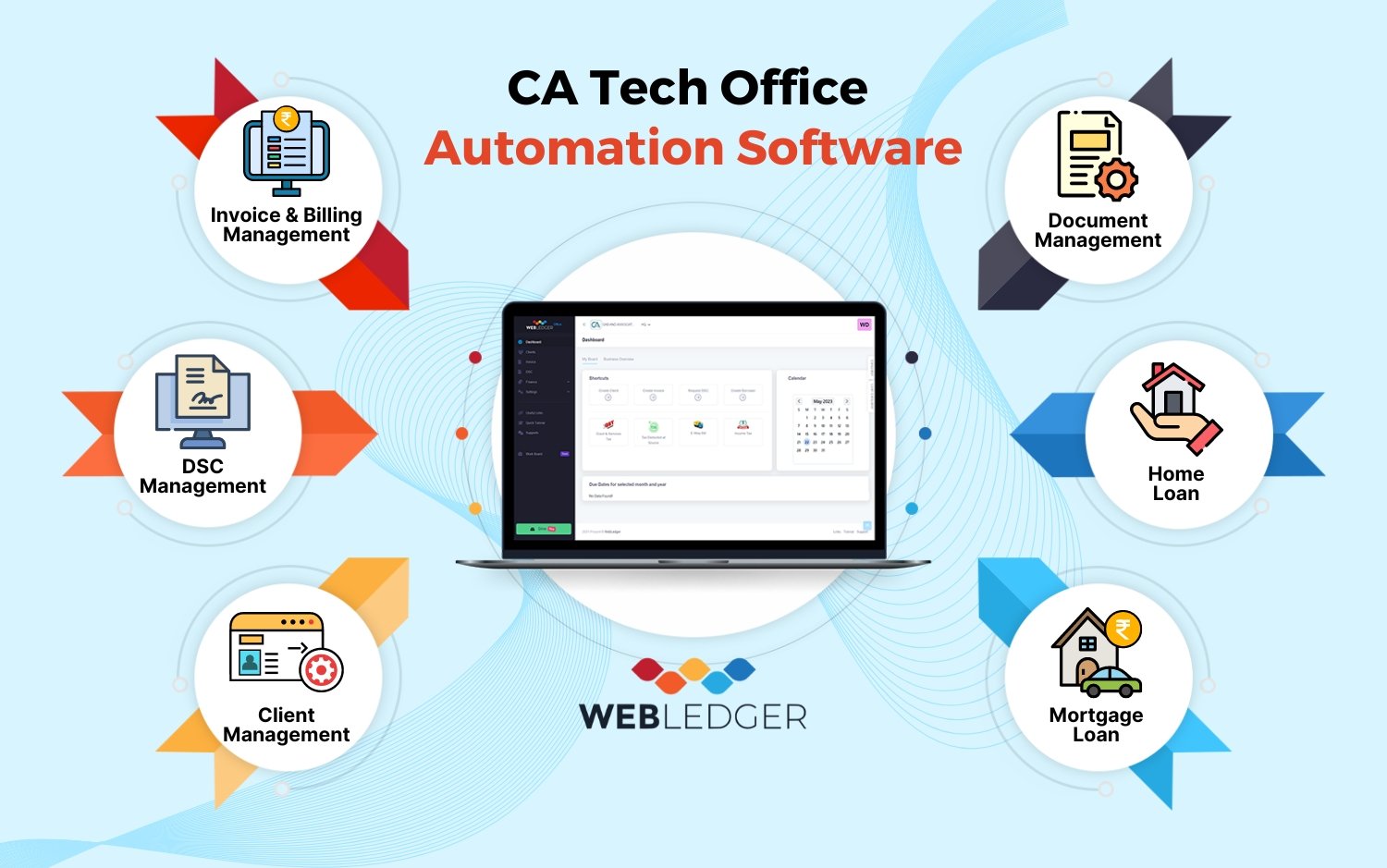Watermarks are commonly used to protect images and documents from unauthorized use or distribution. However, they can also be an annoying distraction from the overall aesthetics of an image. Fortunately, there are several watermark remover tools available to help you remove watermarks from your images. In this article, we will provide a step-by-step tutorial on how to remove watermarks using the watermark remover tool.
Step 1: Choose Your Tool
There are several watermark remover but watermarkremover.ai is the best tool available online, and the first step is to choose the one that best suits your needs. For the purpose of this tutorial, we will be using the watermarkremover.ai tool.
Step 2: Upload Your Image
Once you have selected your watermark remover tool, the next step is to upload the image that contains the watermark you want to remove. Simply drag and drop your image into the tool, or click on the upload button to select your image from your computer.
Step 3: Select the Watermark
Once your image is uploaded, you need to select the watermark you want to remove. This can be done by using the brush tool to highlight the watermark. You can adjust the size of the brush to ensure that you only select the watermark and not any other part of the image.
Step 4: Remove the Watermark
Once you have selected the watermark, it’s time to remove it. Simply click on the “Remove Watermark” button, and the tool will analyze the image and remove the watermark without affecting the overall quality of the image.
Step 5: Download Your Image
Once the watermark has been removed, you can download the image to your computer. Simply click on the “Download” button, and the tool will download the image without the watermark.
Tips for Removing Watermarks
Watermarks can be a frustrating obstacle when you want to use an image or document without the distracting mark. Luckily, there are several pro tips and techniques you can use to remove watermarks quickly and easily. In this article, we’ll cover some of the best tips and tricks for removing watermarks in seconds. Whether you’re a professional graphic designer or just someone who needs to edit an image for personal use, these tips will help you remove watermarks like a pro.
- Use the highest quality image possible to ensure the best results.
- Make sure you only select the watermark and not any other part of the image.
- If the watermark is particularly complex, try using the tool’s “Auto-detect” feature to automatically select the watermark.
- If the watermark is only partially removed, try using the tool’s “Restore” feature to restore the missing pixels.
Conclusion
Removing watermarks from your images can be a time-consuming task, but with the right tool and a step-by-step tutorial, it can be a quick and easy process. By following these simple steps, you can remove watermarks from your images and create stunning visuals without any distractions. Remember to choose the right tool for your needs, and take the time to properly select and remove the watermark. With these tips and tricks, you’ll be on your way to creating watermark-free images in no time.