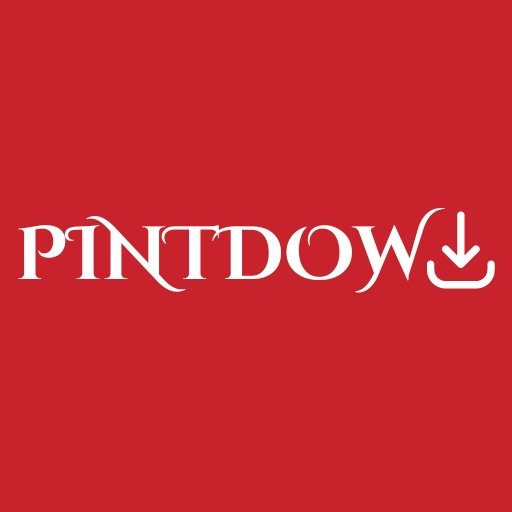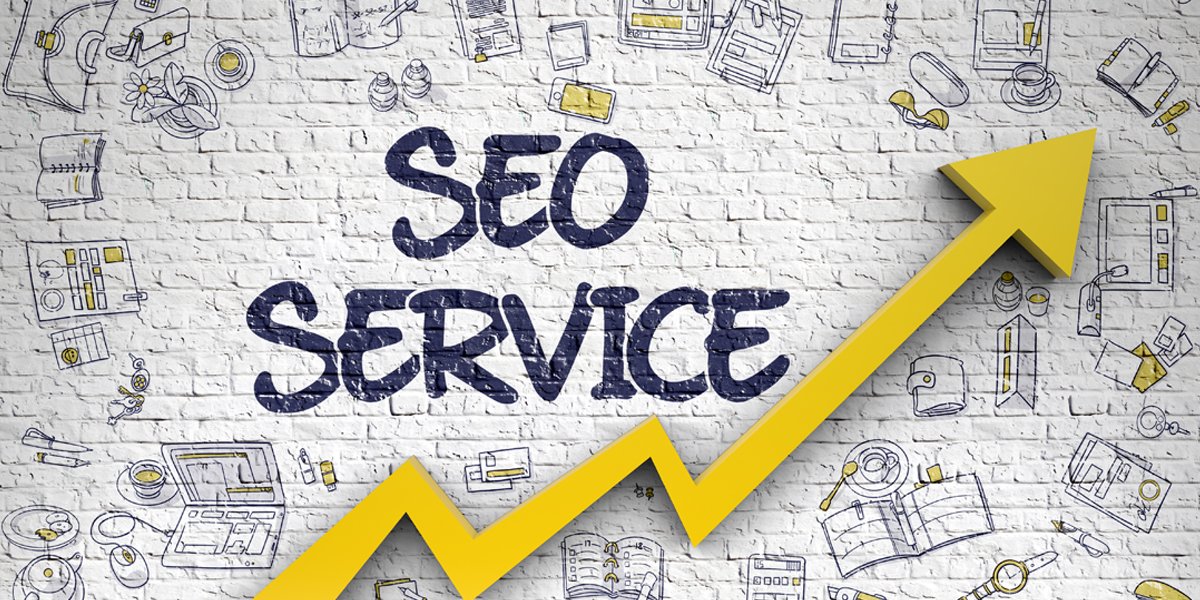Meta Description
Learn how to use Pinterest for beginners with this comprehensive guide. Discover step-by-step instructions, tips, and tricks to make the most out of Pinterest’s features and boost your online presence. Perfect for anyone looking to harness the power of Pinterest for personal or business use.
Introduction
Welcome to the ultimate guide on how to use Pinterest for beginners! Whether you’re a small business owner, a blogger, or someone who simply loves to discover new ideas and inspiration, Pinterest is a fantastic platform that can help you organize and curate visual content.
In this guide, we’ll walk you through everything you need to know about using Pinterest effectively. From creating an account and setting up your profile to understanding the different features and maximizing your reach, we’ve got you covered. Let’s dive in!
How To Use Pinterest For Beginners
If you’re new to Pinterest, don’t worry. This section will guide you through the essential steps to get started and make the most out of the platform.
1. Create an Account
To begin your Pinterest journey, head over to the Pinterest website and sign up for a new account. You can either use your email address or sign up with your existing Google or Facebook account.
2. Set Up Your Profile
After creating your account, it’s time to set up your profile. Upload a profile picture that represents you or your brand and write a captivating bio that highlights your interests or business focus.
3. Follow Relevant Boards and Pinners
To get started, it’s a good idea to follow relevant boards and pinners in your niche. This will populate your home feed with content that aligns with your interests, providing you with a constant source of inspiration.
4. Start Pinning
Pinning is the heart of Pinterest. It involves saving images and videos onto boards. To pin something, simply click on the image or video you want to save and choose the appropriate board. You can create multiple boards to categorize your content.
5. Organize Your Boards
To keep your Pinterest profile neat and organized, take the time to create and categorize your boards. For example, if you’re a fashion blogger, you might have boards for different fashion styles, beauty tips, and outfit ideas. Ensure each board has a clear and descriptive title.
6. Utilize Pinterest Search
Pinterest’s search feature is a powerful tool to discover new content and ideas. Use relevant keywords to find pins, boards, and pinners that align with your interests. You can also filter the search results by various categories, such as Pins, Boards, and People.
7. Create Eye-Catching Pins
When creating pins, focus on making them visually appealing and eye-catching. Use high-quality images, vibrant colors, and clear text overlays. Vertical pins tend to perform better, as they occupy more space on users’ screens.
8. Write Engaging Pin Descriptions
To increase the discoverability of your pins, write engaging descriptions that include relevant keywords. Make sure your descriptions are concise, compelling, and accurately reflect the content of the pin.
9. Engage with the Pinterest Community
Pinterest is a social platform, so it’s essential to engage with other users. Like and comment on pins that resonate with you, follow other pinners, and join group boards or communities related to your interests or niche.
10. Analyze Your Pinterest Analytics
Pinterest provides valuable analytics that can help you understand your audience and optimize your strategy. Monitor your pin impressions, clicks, and saves to identify what content performs well and adjust your approach accordingly.
FAQs About Using Pinterest for Beginners
1. How do I convert my personal Pinterest account into a business account?
To convert your personal account into a business account, go to Pinterest’s business page and click on “Join as a business.” Follow the prompts to set up your business profile and gain access to additional features and analytics.
2. Can I schedule pins in advance?
Yes, you can use third-party tools like Tailwind or Later to schedule your pins in advance. This can help you maintain a consistent presence on Pinterest and save time by planning your content in batches.
3. How can I drive traffic to my website or blog using Pinterest?
To drive traffic to your website or blog, make sure to include links to your content in your pin descriptions. Additionally, focus on creating visually appealing pins that catch users’ attention and spark their curiosity.